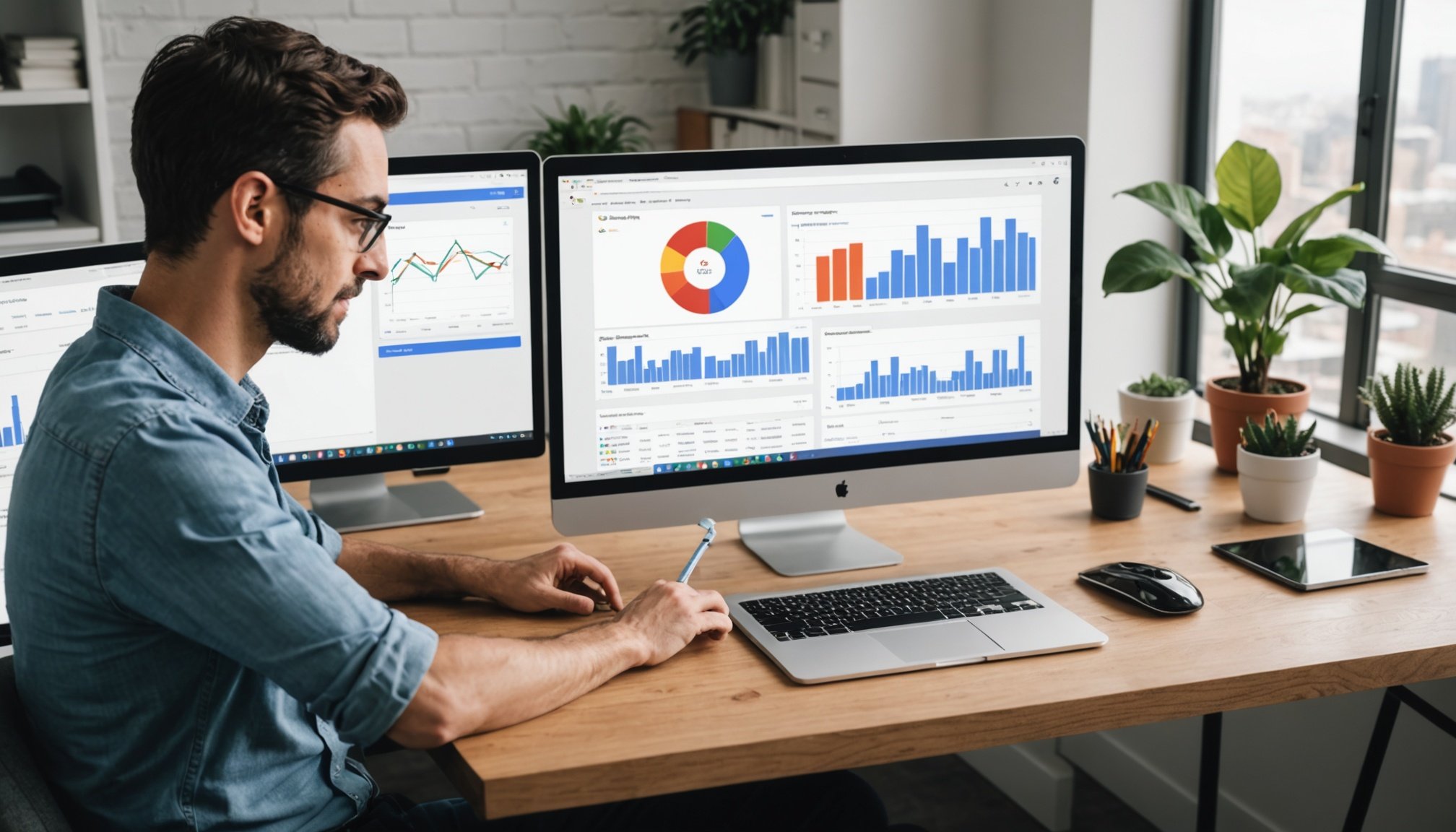Understanding Real-Time Analytics
Real-time analytics is transforming business intelligence by providing instant insights from data as it is generated. This allows businesses to make rapid, data-driven decisions, enhancing their agility and competitiveness. It’s all about processing data in near real-time, which enables actionable intelligence at a speed that closely mirrors real world events.
The use of tools like Google BigQuery is pivotal for handling vast volumes of data efficiently. Google BigQuery’s key features include real-time data processing capabilities, which allow users to analyze data as it streams in. This immediacy is critical for sectors like retail, finance, or tech, where up-to-the-minute data can forecast trends, and inform decisions even before they occur.
In the same genre : Step-by-Step Guide to Setting Up a Secure SFTP Server with ProFTPD on CentOS
Pairing BigQuery with a visualization tool like Data Studio elevates the analytics experience. Data Studio helps in crafting intuitive, interactive dashboards that represent the analyzed data visually, aiding easier comprehension and presentation of insights. This visualization empowers all stakeholders to understand complex datasets quickly and derive insights without the need for deep technical knowledge, ensuring the entire team can be on the same page instantly and efficiently. This synergy between BigQuery and Data Studio exemplifies the future of analytics.
Setting Up Your Google Cloud Environment
When embarking on data analysis, understanding how to set up your environment confidently on the Google Cloud Platform can make all the difference.
In parallel : Mastering website mockups: pro design tips for easy creation
Creating a Google Cloud Project
Start by creating a project on Google Cloud. Navigate to the Google Cloud Platform console and select “Create Project.” Choose a unique name and configure your project settings. This project is where your datasets will thrive and be transformed through analytics.
Enabling BigQuery API
Once your project is ready, it’s crucial to enable the BigQuery API. Head to the “APIs & Services” section, find BigQuery, and click “Enable.” This allows seamless integration for real-time data processing, unlocking your ability to query extensive datasets efficiently.
Setting Up Billing
Setting up billing is a critical step and one not to be taken lightly. Access the “Billing” section in the console to link a payment method to your project. Understanding costs is vital, as BigQuery operates on a pay-as-you-use model. Evaluate your budget and anticipated data size to avoid unexpected expenses.
By following these structured steps, you ensure a robust setup for your data endeavors.
Integrating Data Sources
Effectively managing data requires seamless data source integration. Google BigQuery supports a variety of data types, making integration versatile and efficient. These data sources include CSV files, Google Sheets, third-party databases, and cloud storage options such as Google Cloud Storage.
To import data, follow these steps:
-
CSV Files: Use the Cloud Console or command-line tools to upload your CSV. Begin by selecting your dataset, then choose “Create Table”, and specify the format.
-
Google Sheets: Authorise BigQuery to access your Google Sheets. You’ll need to provide the URI in the format of
https://docs.google.com/spreadsheets/d/{spreadsheetId}. -
Third-party Databases: Use BigQuery Data Transfer Service to schedule and automate data transfers from supported databases.
-
Cloud Storage: Utilize Google Cloud Storage to set up an external table, allowing you to query the data without needing to import it.
Creating a data pipeline allows for continuous data ingestion, ensuring data cycles from its source directly into BigQuery in real-time or on a schedule. Tools like Apache Beam and Google Cloud Dataflow can automate and manage these processes, paving the way for seamless and scalable data workflows.
Building Your BigQuery Data Model
Developing a robust BigQuery data model requires a focus on Data Modeling and thoughtful SQL execution. Designing efficient data schemas, crafting SQL queries for real-time data, and utilising partitioning and clustering are vital steps.
Designing Efficient Data Schemas
Before anything else, prioritize scalable data schemas. A well-designed schema helps in managing large datasets effortlessly. Start by abstracting complex data into simpler tables. Use dimensions and facts to organize your data effectively. Maintain data consistency across tables to ensure seamless reporting and analysis.
Writing SQL Queries for Real-Time Data
When writing SQL queries for real-time data, it’s crucial to maintain efficiency. Ensure queries are both effective and concise. Use joins, unions, and appropriate functions to fetch data precisely. Filtering data with WHERE clauses can significantly reduce runtime. Always keep the user in mind; clarity in query structure promotes better data consumption.
Using Partitioning and Clustering
Partitioning and clustering are crucial for performance optimization. Partitioning divides a large table into smaller, manageable segments, boosting query performance. For best results, partition by date to streamline time-based queries. Clustering groups data within table partitions, allowing for more efficient data retrieval. Use these structures wisely to enhance BigQuery performance and reduce costs.
Visualizing Data with Data Studio
In the realm of Data Visualization, Google Data Studio stands out as a robust tool. It empowers individuals and businesses to create insightful visual representations of their data. With its user-friendly interface, one can easily embark on dashboard creation, tailoring reports that are both engaging and informative.
Connecting BigQuery to Data Studio
To seamlessly integrate your BigQuery environment with Data Studio, begin by establishing a secure connection. Navigate to the Data Sources panel, select BigQuery, and authorise access. This step ensures that you can pull relevant datasets directly into your reports, enhancing the depth and breadth of your visualisation capabilities.
Creating Interactive Dashboards
Once connected, the journey of transforming raw data into compelling narratives begins. Dashboard creation is at the heart of this process. Focus on clarity and function: use charts, tables, and graphs effectively. Customise your dashboard’s layout to highlight key insights, allowing users to grasp complex information with ease.
Utilizing Data Controls for User Interaction
Enhance interactivity by implementing data controls. These allow users to filter and manipulate data on-the-fly, making the experience dynamic. For example, incorporating date range filters or geographic selectors can greatly improve how users interact with their dashboards, providing personalised insights tailored to individual needs.
Best Practices for Real-Time Analytics
Real-time analytics can offer significant insights when implemented with precision and care. Ensuring data integrity and accuracy is paramount. This begins with maintaining a robust data management framework to validate your data. Use redundancy checks and regular audits to identify potential discrepancies early. Employ advanced optimization techniques to streamline data processing pipelines, negating latency issues that could skew results.
In the realm of analytics, recognizing and tackling common pitfalls is crucial. One often overlooked issue is data silos. Integrate data sources cohesively to ensure a holistic view. Implement monitoring systems that promptly flag anomalies, safeguarding against erroneous data entry or systemic faults. As you navigate analytics implementation, remember to conduct frequent performance assessments, identifying and mitigating bottlenecks proactively.
Strategies for optimizing both performance and financial resources are two-fold. First, invest in scalable infrastructure that matches your analytic needs without overcommitting resources. Utilize auto-scaling capabilities where available to manage fluctuating loads efficiently. Another approach involves leveraging cloud-based analytics services, which offer flexible pricing models that align usage with budgetary constraints. Implementing these strategies ensures your real-time analytics remain agile and financially viable while delivering accurate, actionable insights.
Troubleshooting Common Issues
Working with data tools can often lead to unexpected challenges. Troubleshooting is an essential skill in navigating these hurdles. Issues predominantly arise from common errors that users encounter while working with platforms such as BigQuery and Data Studio.
Identifying and Resolving Common Errors
Errors can often manifest as syntax mistakes in SQL queries or misconfiguration in data connections. To resolve these, begin by reviewing any error messages. Look for specific line numbers or highlighted areas; these typically indicate where the issue originated. Additionally, verify that all database connections and permissions are correctly set up. This ensures that access to data is not mistakenly restricted.
Best Practices for Debugging Queries
Debugging effectively requires an understanding of query structure and logic. Break down complex queries into smaller segments to identify where performance drops or errors occur. Checking logic and flow can uncover unexpected results. Furthermore, utilise performance analysis tools provided by many data platforms to identify bottlenecks.
Accessing Help and Community Support
When challenges persist, accessing support resources is invaluable. Many platforms host community forums where users can exchange solutions. For more specialised issues, consider consulting documentation or reaching out to experts who regularly contribute to online discussions.