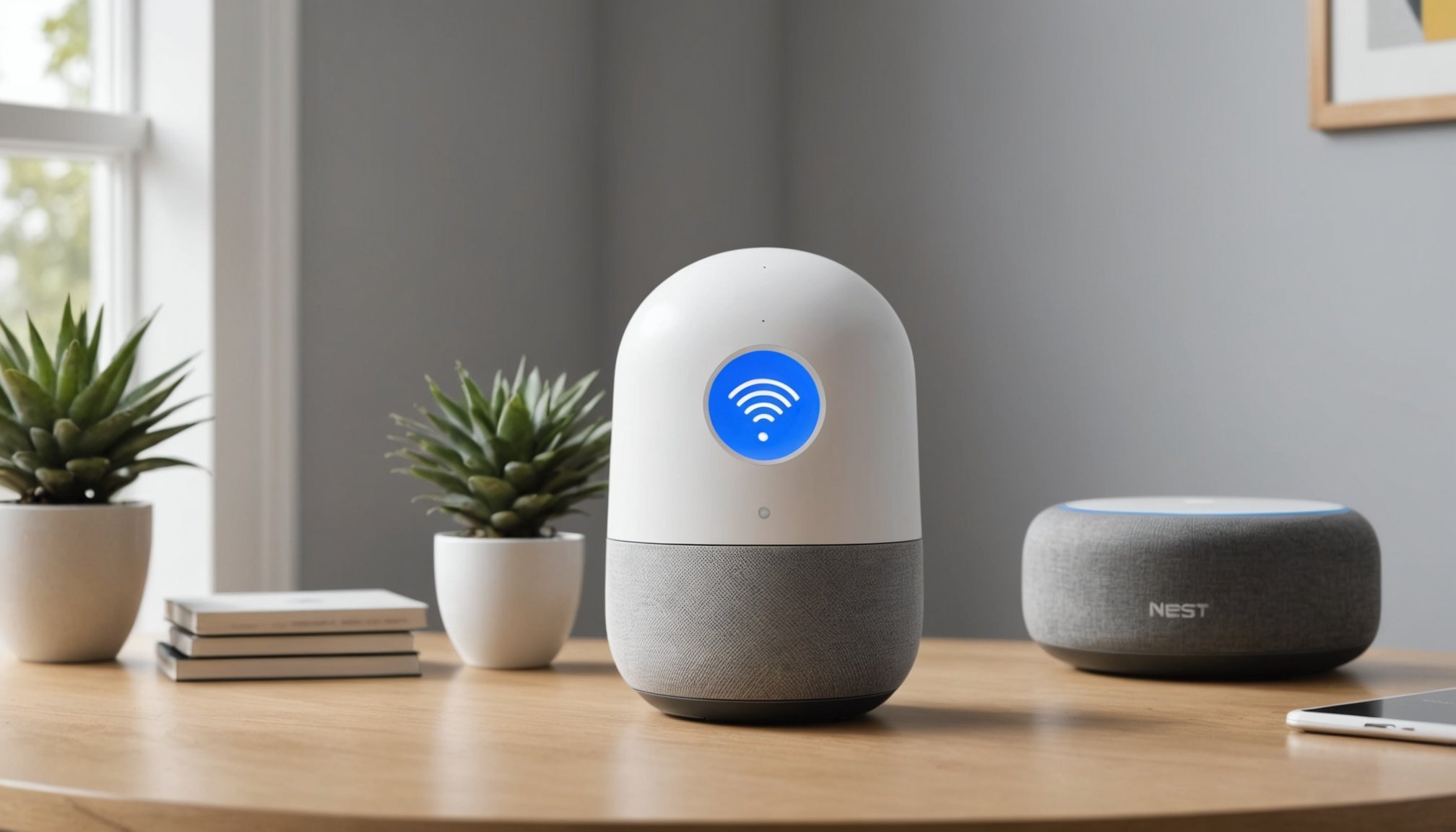Understanding Guest Wi-Fi Networks
Guest Wi-Fi networks are a crucial component for ensuring internet security in homes and offices. They allow visitors to connect without accessing your primary network, safeguarding private data from potential threats. This separation is key in maintaining a secure network, as it limits exposure to connected devices like personal computers and smart home systems.
Differences Between Guest and Primary Wi-Fi Networks
Guest networks differ from primary Wi-Fi networks in their accessibility and security features. While a primary network might have access to all devices and shared resources within a home or office, a guest network restricts access, providing only internet connectivity. This makes a guest Wi-Fi an excellent solution for businesses and homes that receive frequent visitors. Additionally, the guest network uses a separate SSID (Service Set Identifier), adding another layer of security.
Also to see : Ultimate guide to iot security: safeguarding your network with google nest wifi
Google Nest Wi-Fi understands the need for secure guest Wi-Fi solutions. The system is capable of creating an isolated network while maintaining ease of use. With its ability to handle multiple devices simultaneously without compromising performance, it stands out as a strong contender in the market. Google Nest Wi-Fi provides a straightforward setup and management options, making the process easy even for those not technologically inclined.
Preparing Your Google Nest Wi-Fi for Guest Access
Setting up your Google Nest Wi-Fi for guest access is a seamless process that enhances connectivity without compromising your primary network. To begin, ensure your Google Nest setup is complete by having the necessary hardware—Nest Wi-Fi router and any additional Nest points—all plugged in and powered. Once your initial setup is confirmed, it’s time to fine-tune the wi-fi configuration.
Additional reading : Ultimate guide to efficient airflow and cooling in compact sff cases featuring intel core i7-10700k
Start by opening the Google Home app on your smartphone or tablet. This app is crucial for managing your network and enabling additional features like guest access. Navigate through the app to find the “Wi-Fi” section. Here, you’ll find options for managing your network, including settings specific to guest access.
To enable guest access, tap on “Guest Network,” then toggle it on. Choose a network name for your guests, separate from your primary network, to keep your main Wi-Fi secure. Be sure to set a strong password, balancing security with ease of use.
Finally, adjust any key settings such as bandwidth limitations or device restrictions to tailor the guest experience to your preference. Your guests can now enjoy internet access while your Google Nest setup ensures the confidentiality of your main network remains intact.
Step-by-Step Guide to Create a Secure Guest Wi-Fi Network
Creating a guest Wi-Fi network with Google Nest Wi-Fi can enhance home security by isolating guest devices. Follow this step-by-step guide to ensure your network is both functional and secure.
Accessing Your Google Nest Wi-Fi Settings
To start creating a guest Wi-Fi, the first step involves accessing your Google Nest Wi-Fi settings. Open the Google Home app on your device, which is crucial for managing your Nest Wi-Fi settings. Once opened, tap on the Wi-Fi option, then select ‘Settings’. This section of the app allows you to view and modify current network settings. Make sure you have administrative access, as this is required to make changes.
Configuring Guest Network Details
Next, configure your guest network details carefully. Within the Wi-Fi settings, locate the ‘Guest Network’ option and select it. Here, you’ll set up your guest network’s name and password. Choose a network name (SSID) that identifies it as your guest network. For example, “HomeGuest Wi-Fi”. Ensure the password is strong yet easy enough for guests to input.
Setting Security Features
The final step in your step-by-step guide is setting security features. Enabling security protocols, such as WPA3, provides a significant layer of protection. Advanced protocols like WPA3 encrypt the data transmitted over your network, preventing unauthorized access. Check your Google Home app to ensure these protocols are enabled, reinforcing your secure guest network.
Best Practices for Maintaining a Secure Guest Network
Ensuring wi-fi security best practices are followed is crucial for protecting your guest network. Start by regularly updating your passwords. This simple step is a powerful deterrent against unauthorised access. Use strong, unique passwords and change them routinely to enhance security.
Maintaining network security requires vigilance. Monitor guest usage to detect any unusual activity early. Implement bandwidth limits to prevent guests from consuming excessive resources, which could slow down your home network. This not only helps in fair usage but also blocks potential misuse.
Keep your router’s firmware updated, as manufacturers frequently release updates to patch vulnerabilities. Automated updates can simplify this process, ensuring that your network remains protected without manual intervention.
Another effective measure is to change network settings when necessary. Adjust settings to enable features like network segmentation, which isolates your guest network from private home devices. This precaution reduces the risk of devices being compromised through the guest network.
By implementing these guest network tips, you not only improve security but also gain peace of mind. Simple, proactive actions in managing your network can prevent significant data breaches and provide a safer browsing environment for your guests.
Troubleshooting Common Issues with Guest Wi-Fi Networks
Navigating guest Wi-Fi networks can be frustrating when connection drop issues arise. Connection problems are a common issue, where devices struggle to maintain stable connections. To troubleshoot, start by checking the distance between the device and the router; a shorter distance can enhance signal strength. Ensure that the router is not placed in a confined space or obstructed by walls, as this can also impact connectivity.
The next step involves ensuring the Network Visibility of your guest network. Often, the guest network may not appear on the list of available networks. Within the Google Nest app, verify that the guest network is enabled and broadcasting. If not visible, it may help to power cycle the router or update its firmware.
When addressing Performance Issues, symptoms such as slow speeds or bandwidth restrictions can hinder user experience. Begin by assessing the number of devices connected to the guest network, as excessive connections can lead to congestion. Limiting the number of devices or reducing bandwidth hogging applications can alleviate these problems.
Implementing these Google Nest solutions can effectively solve most issues. While these suggestions cover common scenarios, consulting a professional might be necessary for persistent problems.
Frequently Asked Questions About Guest Networks
Guest network FAQs often address concerns relating to both security and functionality. A common query involves the concept of guest network isolation. This feature is designed to ensure that devices connected to the guest network cannot access the main network or any other connected devices, therefore safeguarding sensitive information. For those uncertain about its implementation, it’s important to activate guest network options in your router settings which naturally incorporate this isolation feature.
Security is paramount when offering guest access. Users frequently question the overall safety of a guest network. Rest assured, it is constructed to provide internet access without compromising the security of the main network. Always use a separate, strong password for the guest network to enhance security protocols.
Often, users worry about how to remove guest access after visitors leave. The simplest solution is to disable the guest network through your router’s settings, thereby instantly cutting off all devices connected to it. Alternatively, you could change the guest network password, which requires future users to request access again.
These solutions relieve some common user concerns and ensure a smooth experience when managing a guest network. Always keep these tips in mind to maintain both ease and security.
Conclusion and Further Resources
After exploring the primary aspects surrounding Google Nest systems, it becomes crucial to know where to turn for further resources and guidance. The ecosystem surrounding these technologies can be vast, yet ensuring you have access to official and reliable information can empower effective use.
For extensive help, the official Google Nest support documents are invaluable. They provide detailed troubleshooting tips, setup instructions, and FAQs that cater to a variety of needs. These documents are frequently updated, ensuring users have current solutions and advancements in technology at their fingertips.
Besides formal documentation, there are additional guides available online that delve into network security, enhancing the connectivity and safety of your devices. These guides often include step-by-step tutorials and expert advice on protecting your home network, which is vital when dealing with smart home technology.
Finally, engaging with community forums and discussion groups can provide a more personal level of support. Sites like Reddit or dedicated forums offer platforms where real users share their experiences, providing insights and practical solutions that might not be covered in official documentation. Participating in these communities can be instrumental in resolving unique or complex issues, making them a valuable additional resource for any Google Nest user.